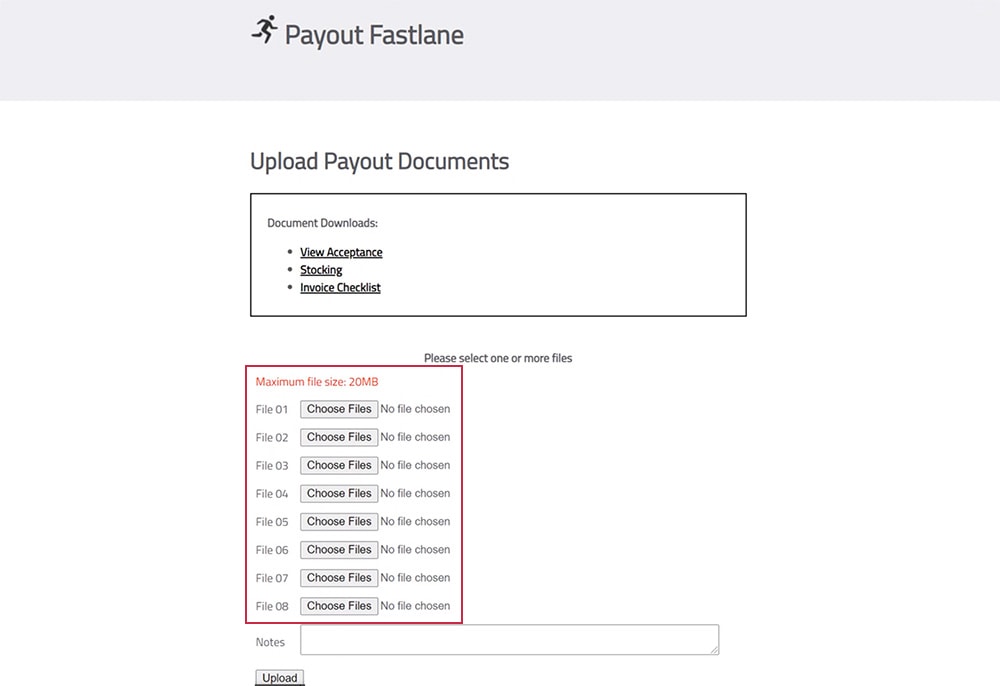Did You Know?
DealerZone User Guide
Tips on getting faster and smoother acceptances and payouts.
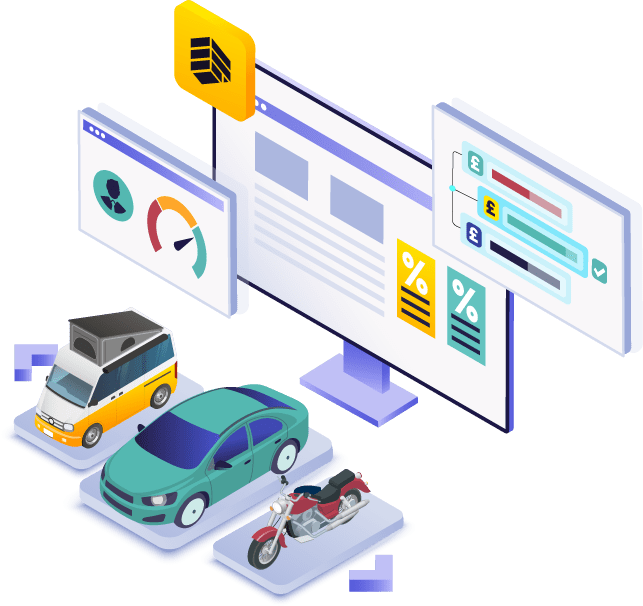
Inputting correct figures
You can help reduce payout errors by ensuring you input all figures correctly on your customer’s quotation.
Benefits:
- Ensure more accurate decisions with only appropriate funders used.
- No need to amend after acceptance or re-signing of documents at payout.
- Reduce VAT liability by correctly splitting out negative equity.
1. Log into the ‘Quote’ section of DealerZone.
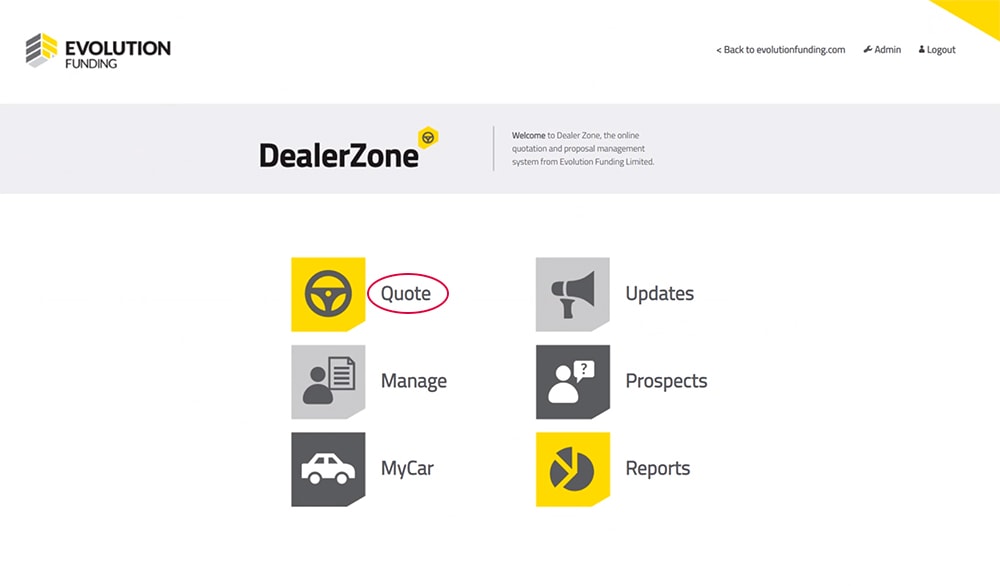
2. Work through each field, ensuring all contain the correct figures.
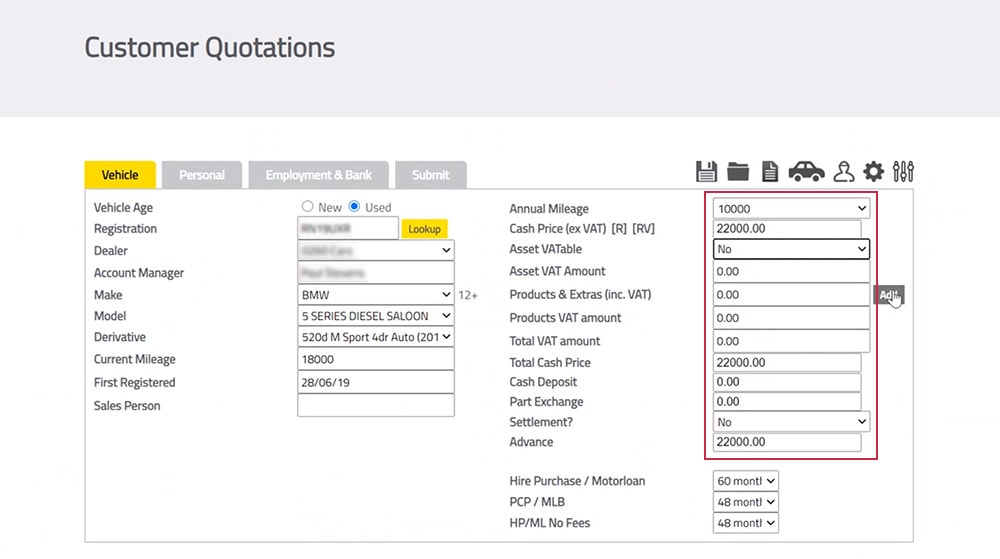
3. The system will split your VAT out for you, adding on VAT where you select ‘Yes’.
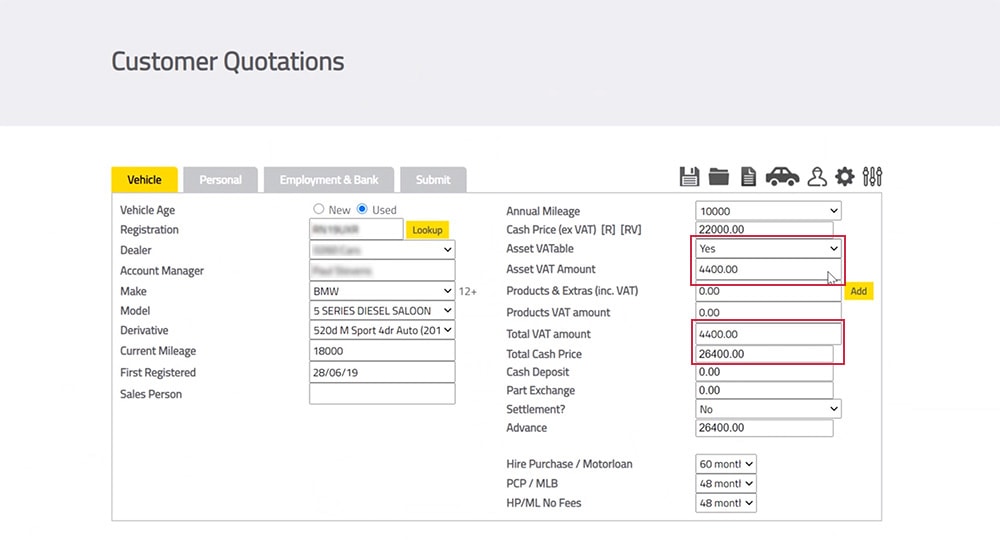
4. You can add Products & Extras by clicking ‘Add’, ensuring you split out the VAT correctly as you go.
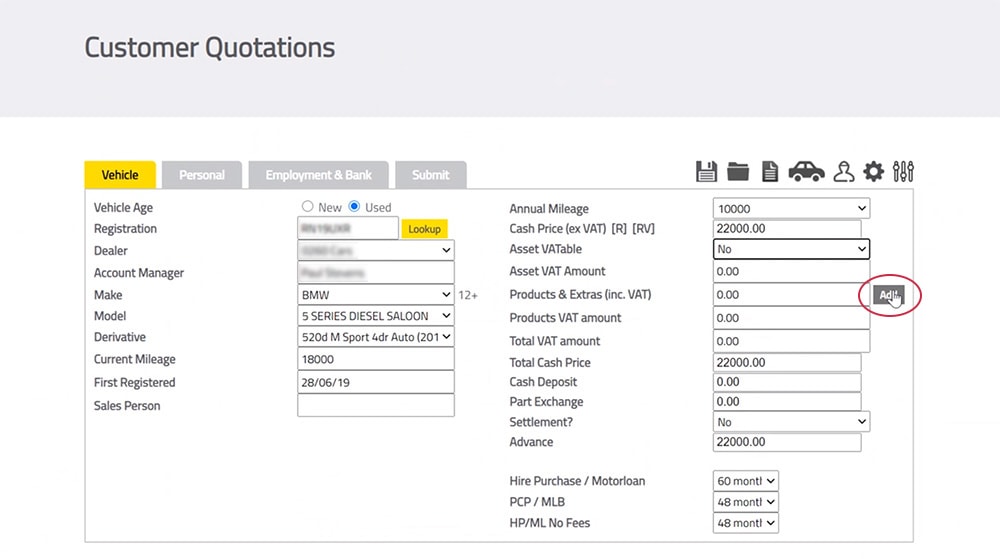
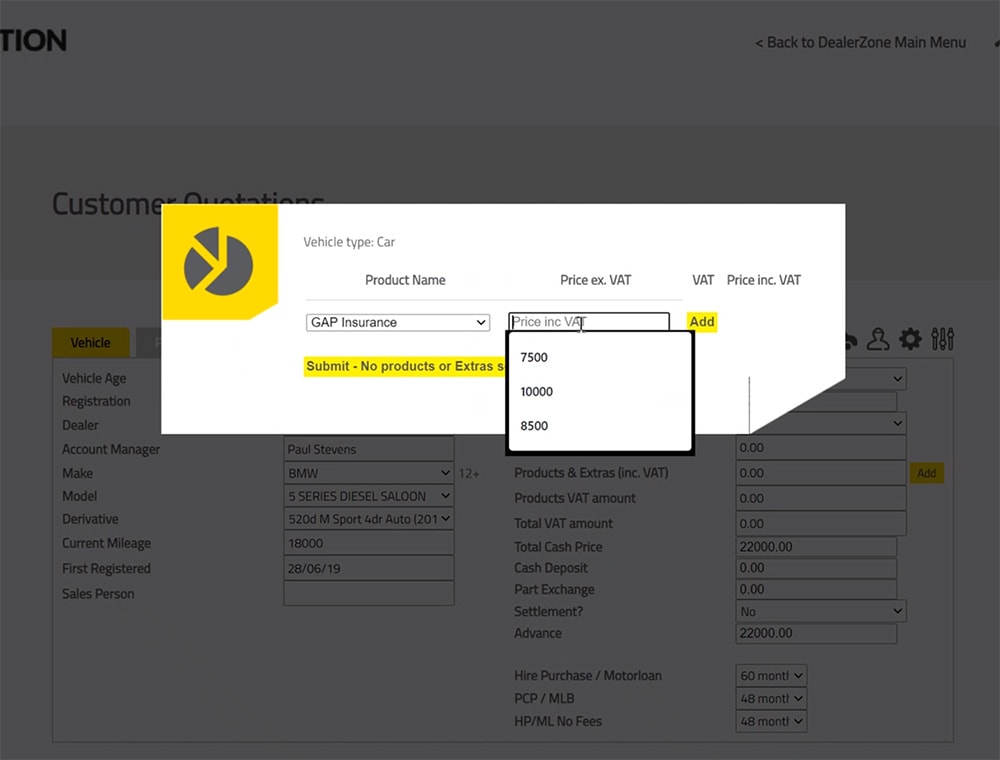
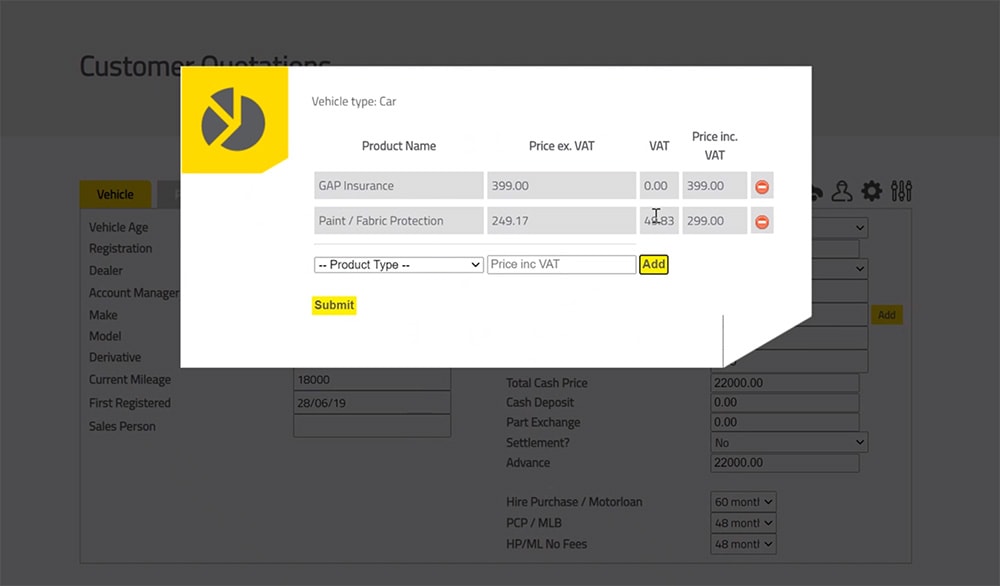
5. If there is a settlement or negative equity, you can input the true breakdown of figures here.
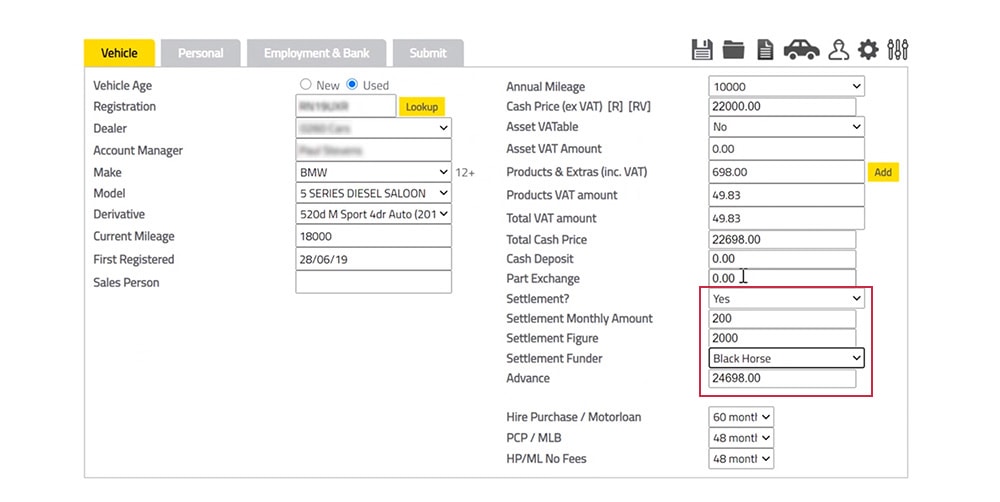
6. Once all figures have been correctly entered and VAT specified, your quotation is complete.
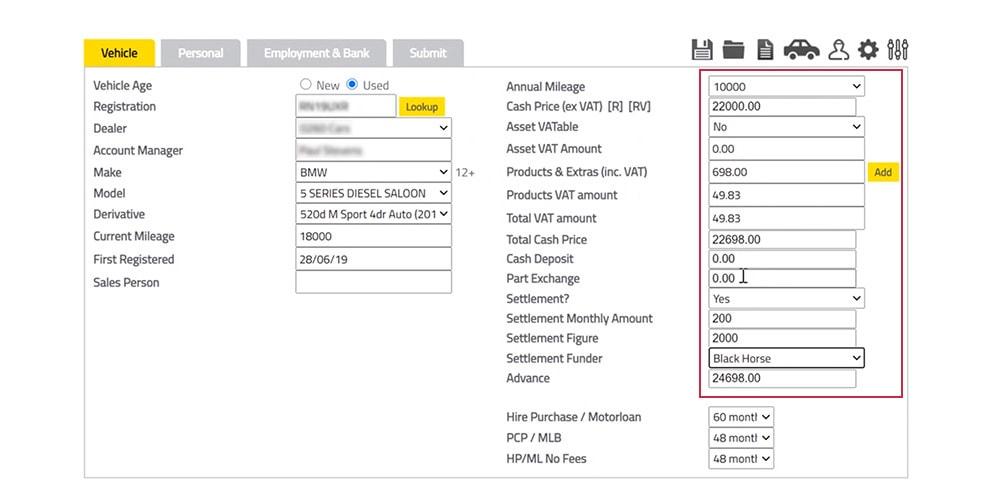
Responding to a more info
You can get your deals to our underwriters quicker by responding to request for more information through DealerZone.
Benefits:
- No delays in waiting for your email or call to be processed.
- Faster, more accurate decisions.
- Safe, secure and GDPR-compliant uploading of proofs, if required upfront.
1. Log into the ‘Manage’ section of DealerZone.
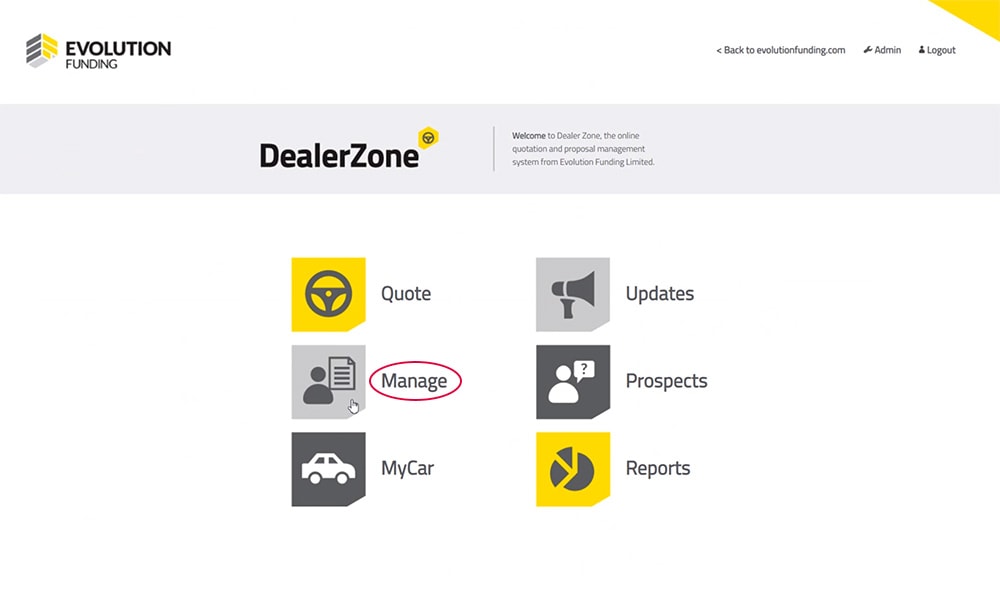
2. You will see requests for more information in the Status column. Click on the link provided.
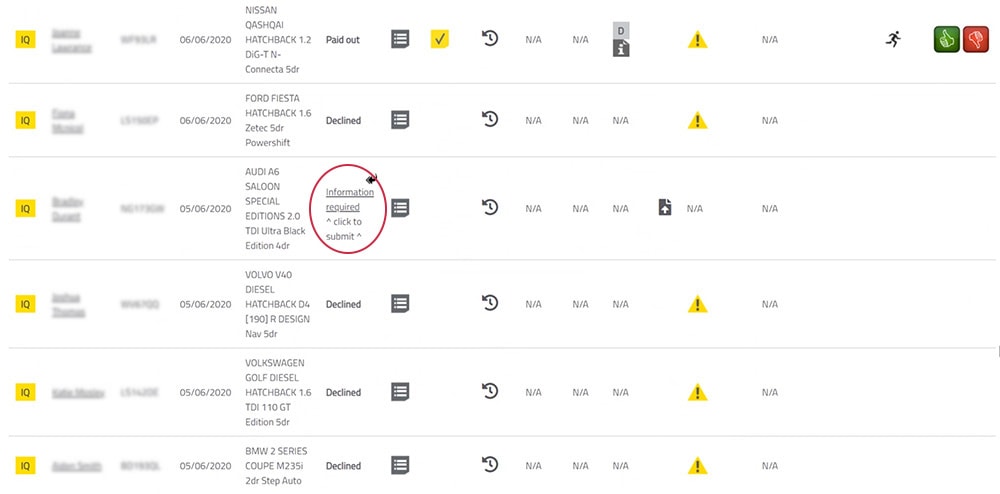
3. A new window will open. You can input notes and upload documents via this portal. The system will notify our underwriters that you have submitted the additional information.
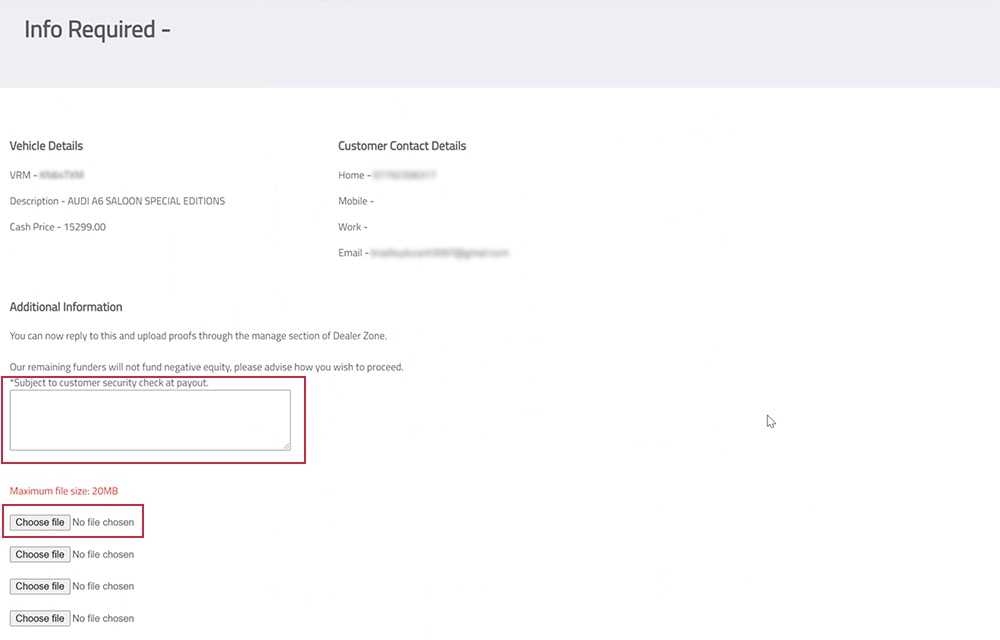
How to check prop history/status
You can check the status and progress of a proposal, or view any of the history notes on a deal. Every stage of the application is logged and date stamped for easy tracking, and for auditing and compliance purposes.
1. Log into the ‘Manage’ section of DealerZone.
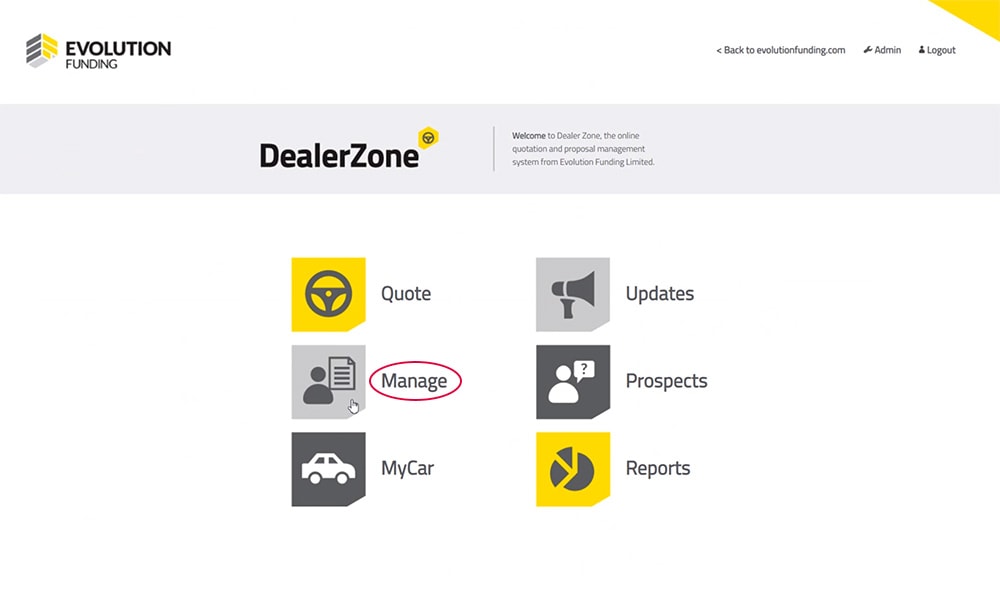
2. Find the ‘History’ column on your screen.
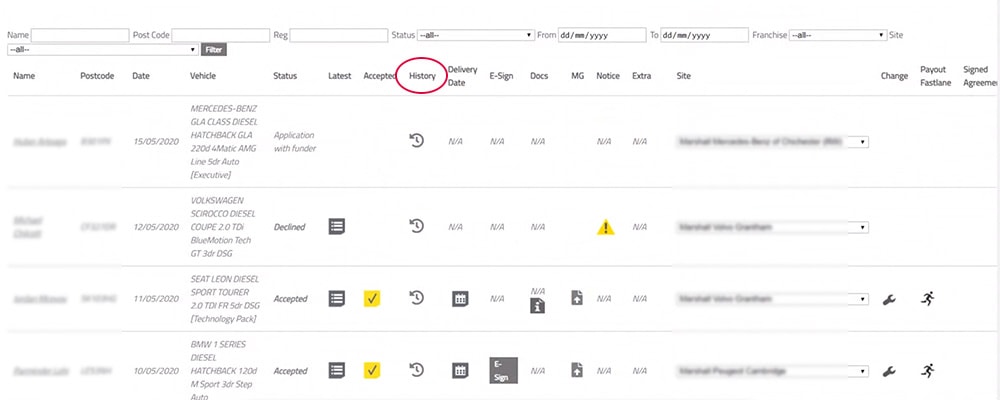
3. Click the clock icon to bring up the ‘History’ panel.
![]()
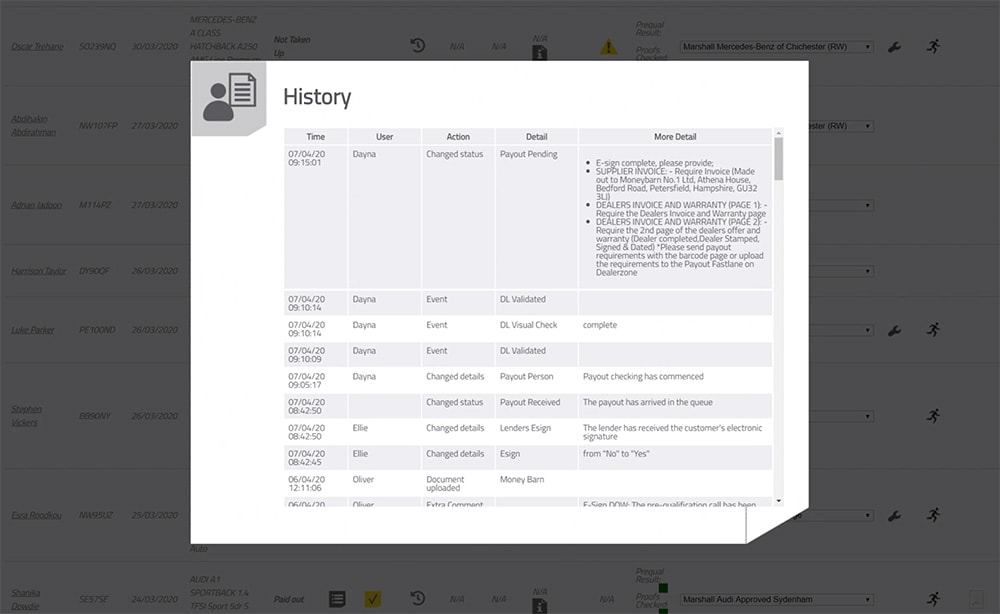
How to amend a deal
If you need to amend the asset or the financials, you can do this quickly and easily through DealerZone.
Benefits:
- No delays in receiving your new acceptance and documents.
- Can accurately update figures and vehicle details as well as add or amend any product breakdown if needed.
- Will confirm if a product breakdown is required for that particular deal.
1. Log into the ‘Manage’ section of DealerZone.
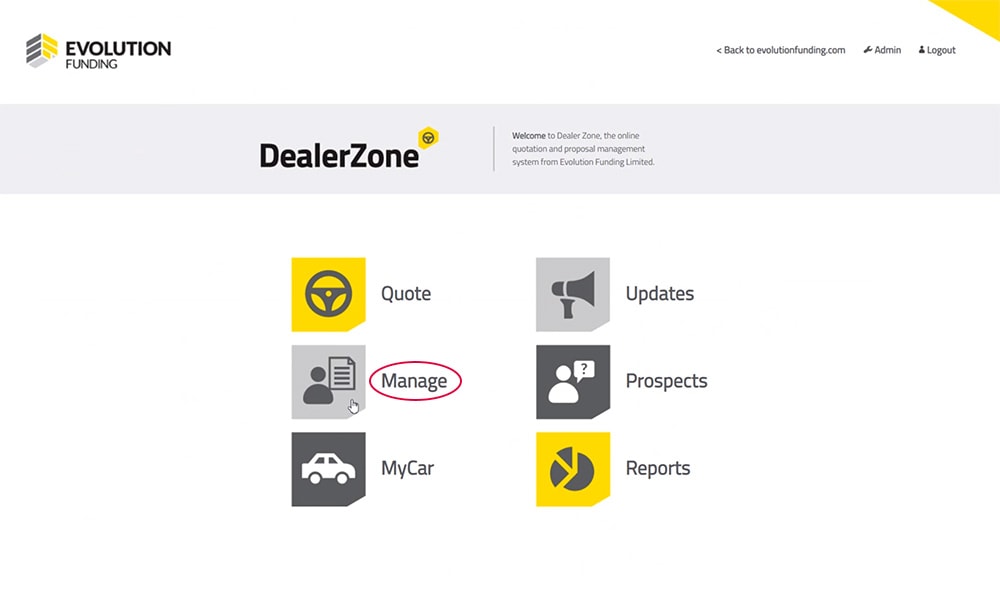
2. Find the ‘Change’ column on your screen.
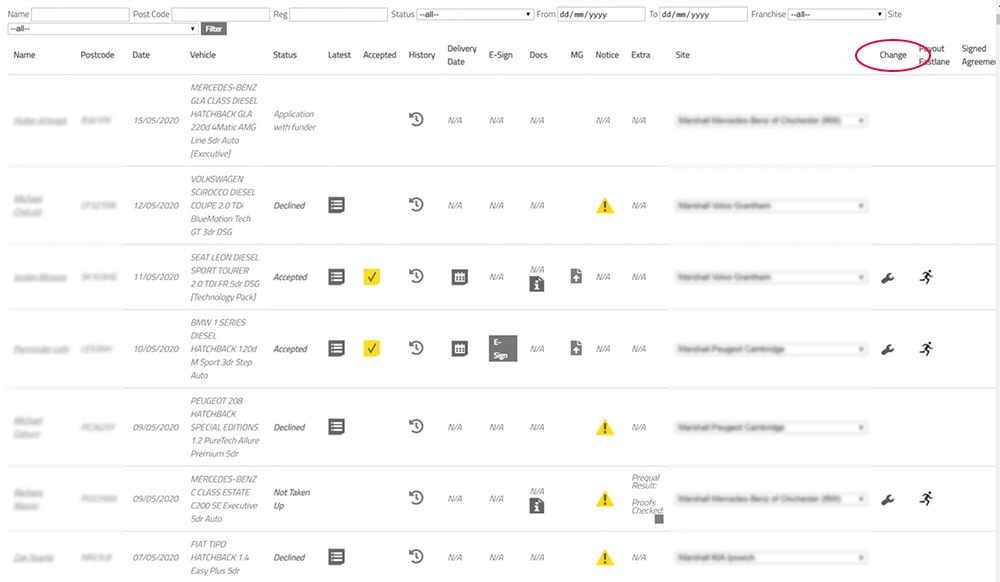
3. Click the spanner icon to show options ‘Amend Asset’ and ‘Amend Financials’.
![]()
4. Select the option you need to change, remembering to save your changes.
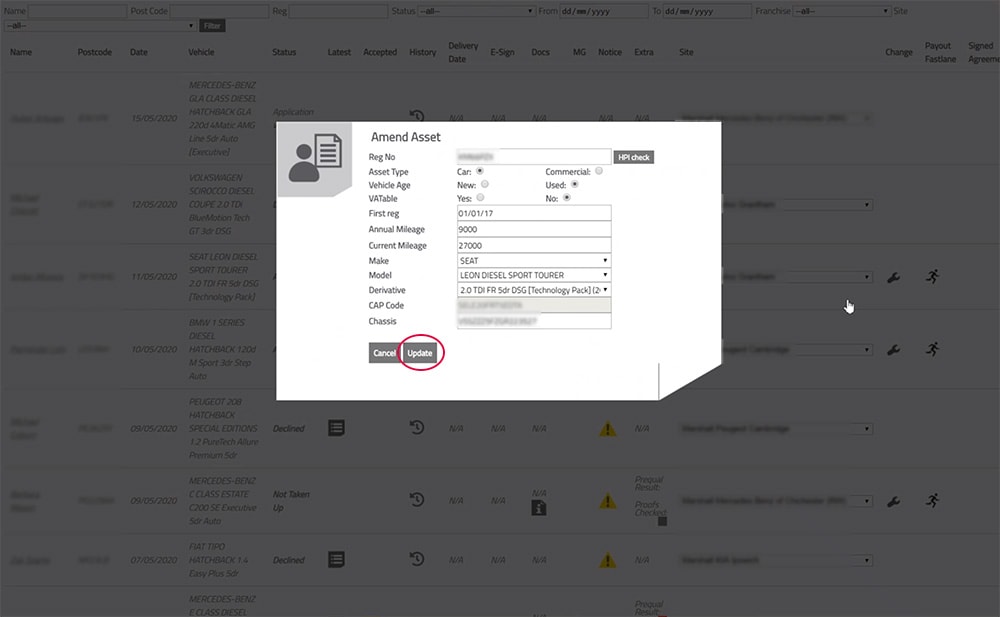
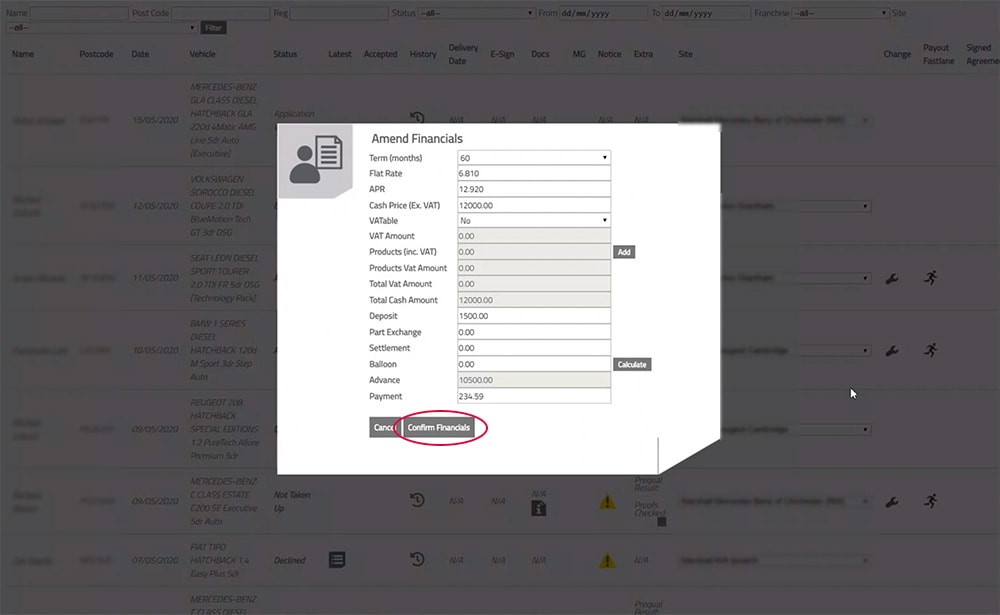
How to enter a delivery date
You can make us aware of when a deal is likely to come in for payout.
Benefits:
- Security check can be completed ahead of time, reducing delays at payout.
- Ensures correct shift patterns for our payout department to reduce delays.
1. Log into the ‘Manage’ section of DealerZone.
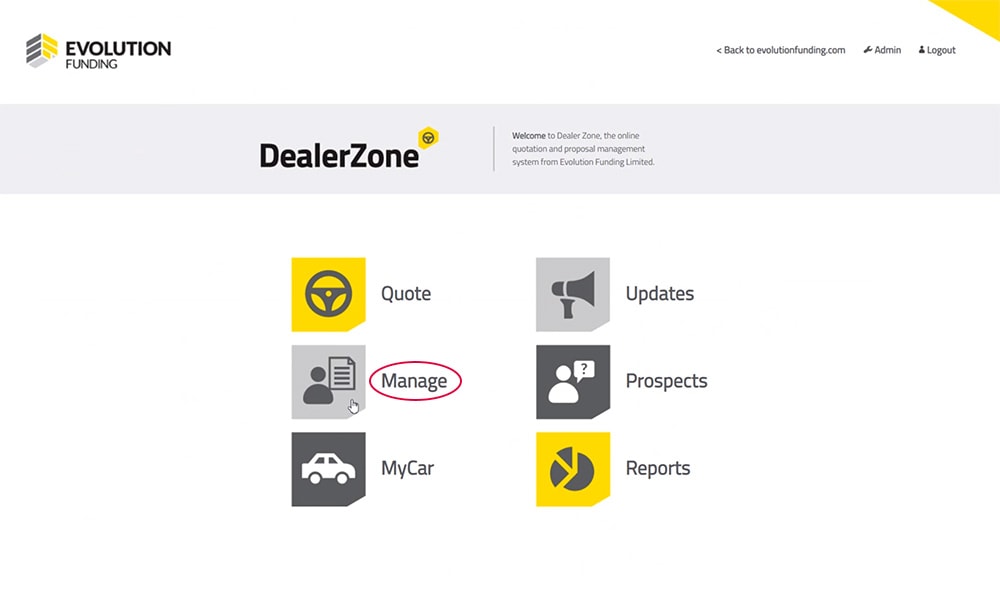
2. Find the ‘Delivery Date’ column on your screen.
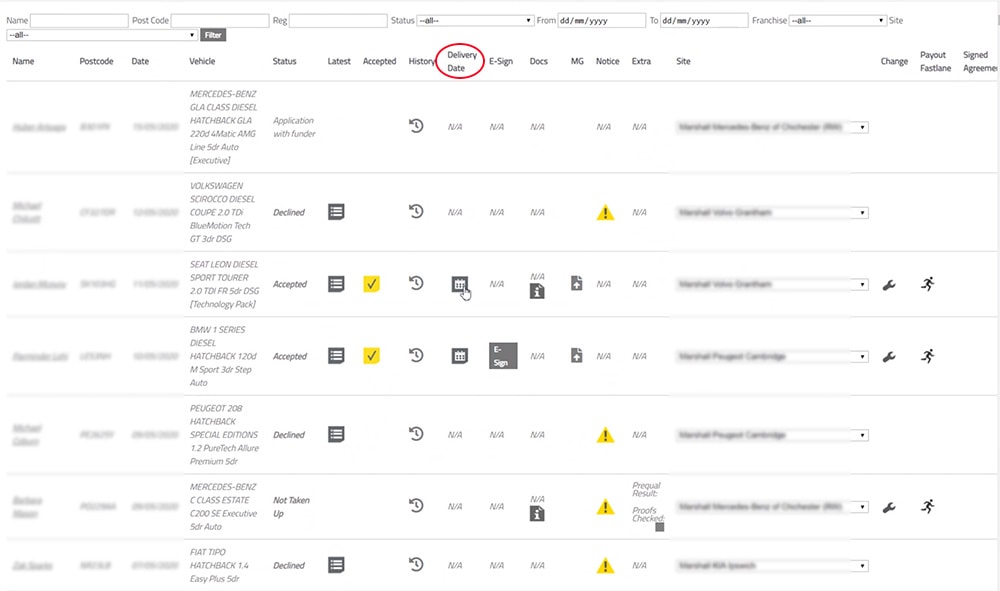
3. Click on the ‘Calendar’ icon in that column.
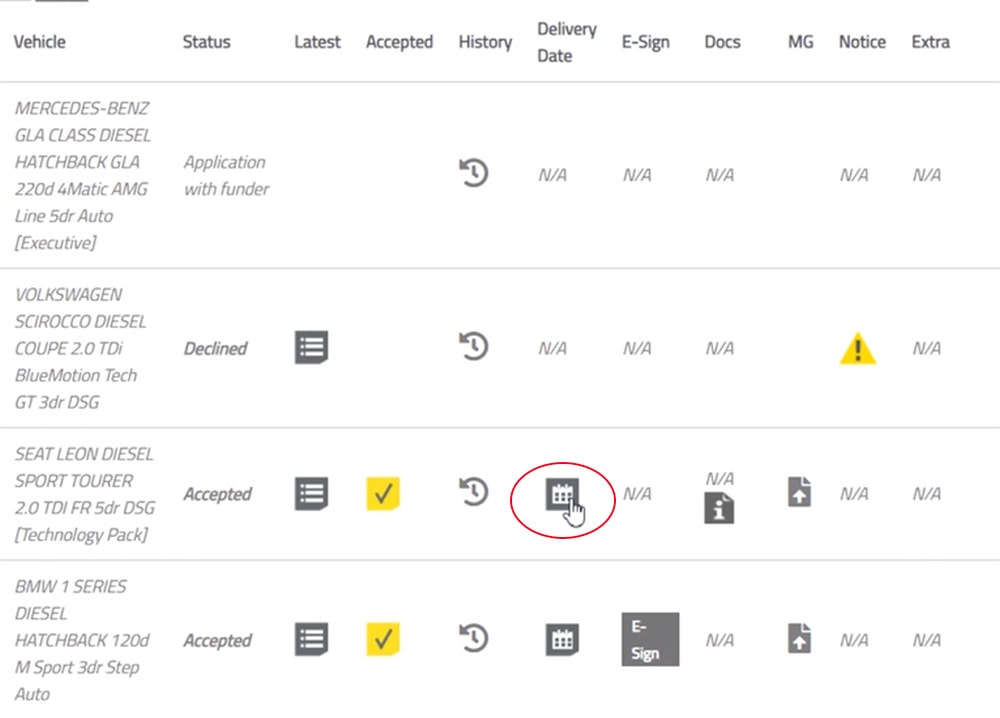
4. Enter the delivery date, remembering to click ‘Change’ to save your entry.
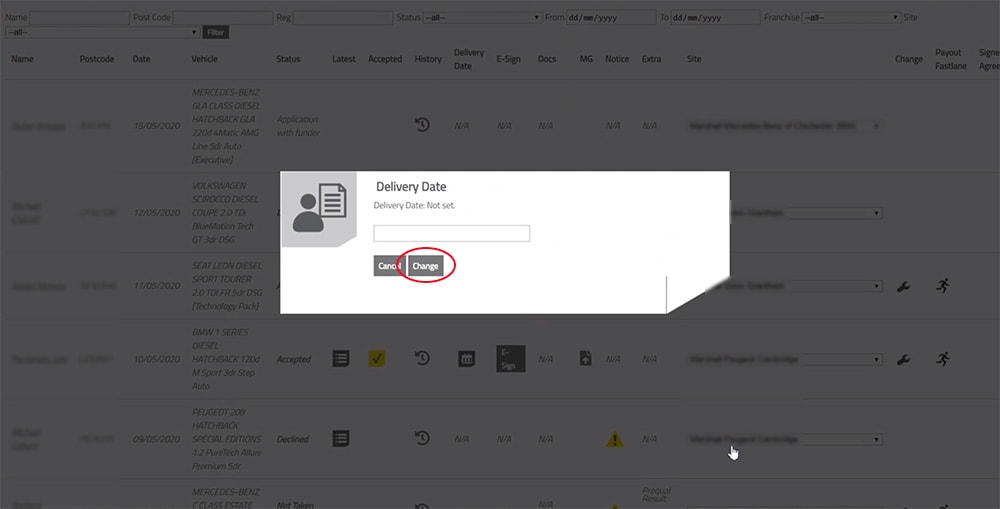
How to check a R4R deal status
You can check the progress of your R4R deal without having to call us.
Benefits:
- Real time updates on pre-qualification status, proofs received/checked and e-Sign status.
- Save yourself the time of making a phone call.
1. Log into the ‘Manage’ section of DealerZone.
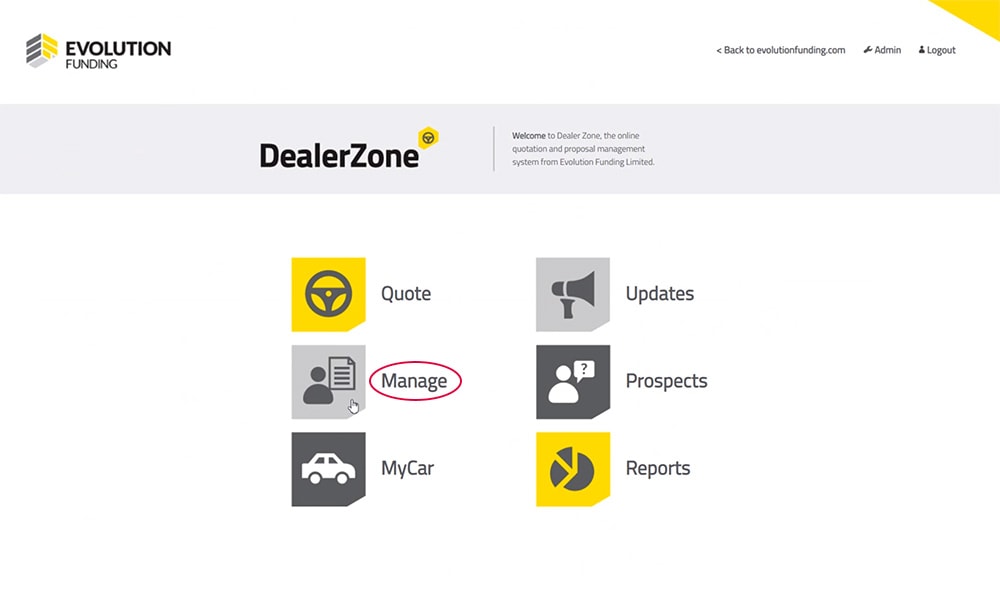
2. Find the ‘Extra’ column on your screen.
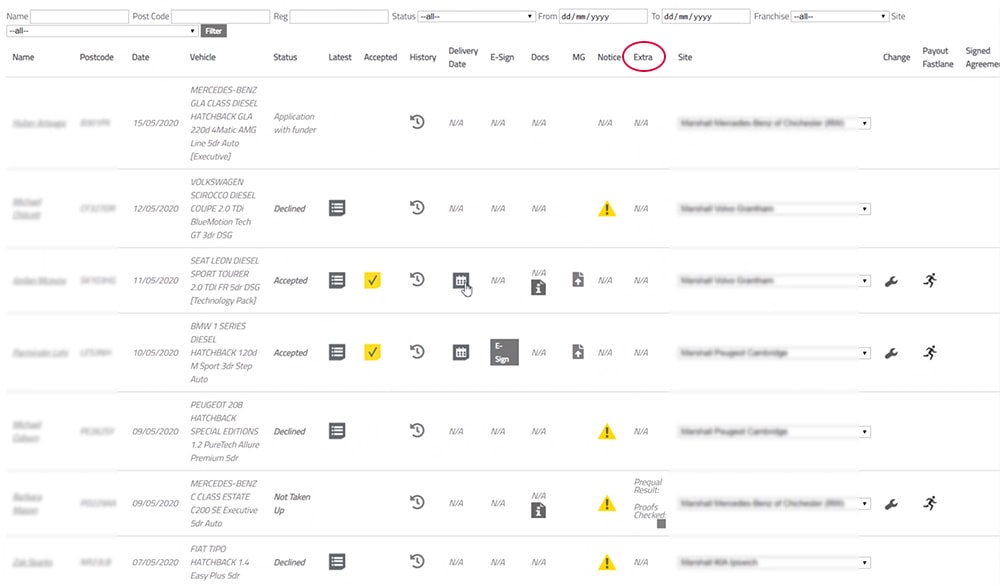
3. Find the coloured boxes in that column.
Red = No contact attempted or no contact made
Amber = Contacted, but the application is pending is some way, e.g. customer considering the quote
Green = Pre-qualification call passed, proofs requested
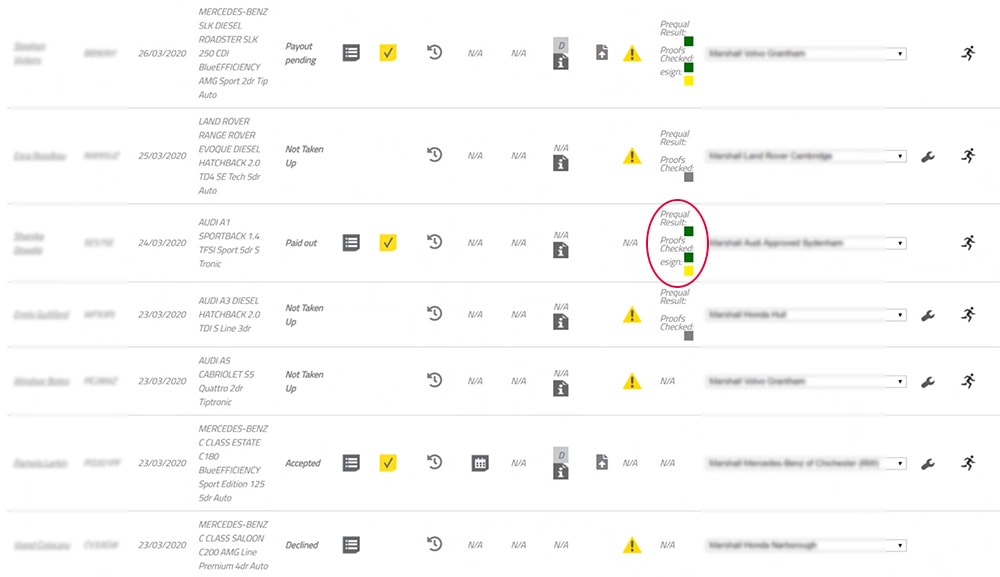
4. Click on a coloured box to bring up notes about the deal.
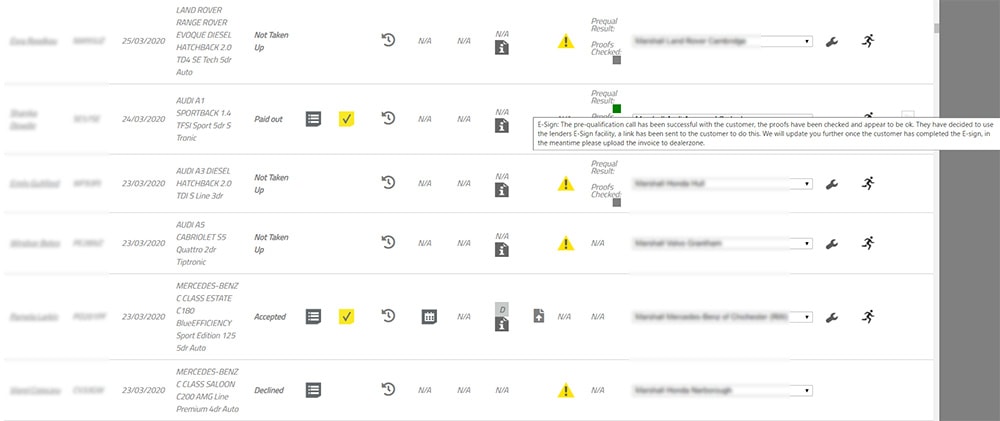
5. By clicking the link, you can request an urgent pre-qualification call for a customer where you know they are keen to proceed with the deal. This sends a notification to our Rate for Risk team.
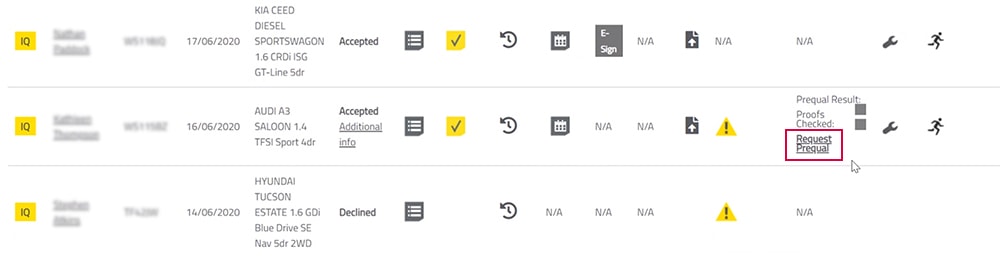
Uploading a payout
You can get your payouts checked quicker by using the ‘Running Man’ icon.
Benefits:
- Reduce payout waiting times.
- GDPR compliant way of securely uploading the documents required.
- Checklist ensures you have all the things you need.
- Reduce payout errors for unreadable or blurred proofs/documents.
1. Log into the ‘Manage’ section of DealerZone.
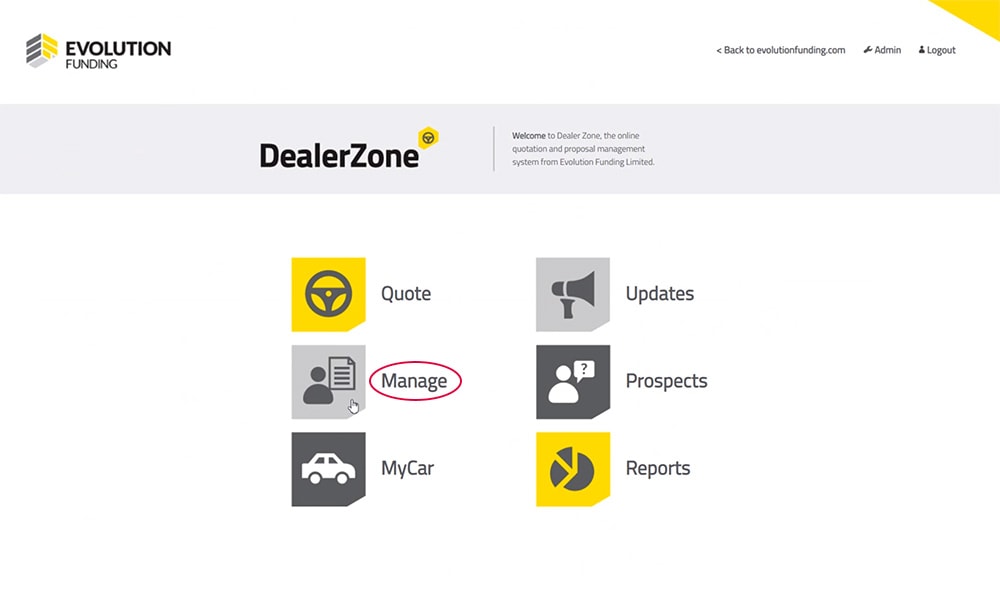
2. Click on the ‘Running Man’ icon in the ‘Payout Fastlane’ column.
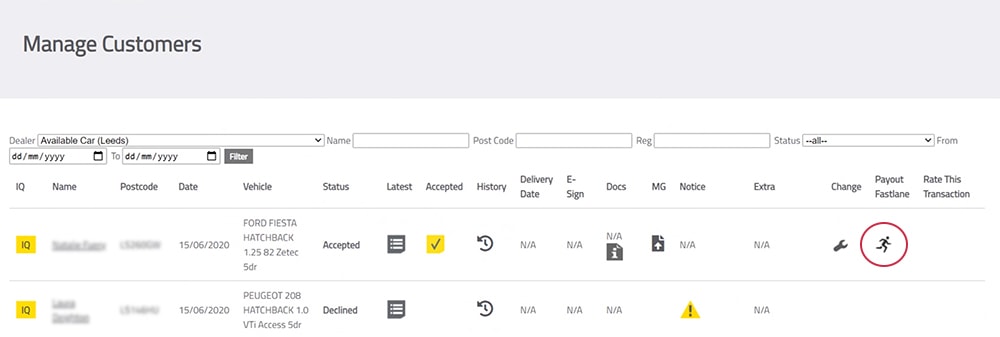
3. A new window will open with a checklist of documents we need you to upload.
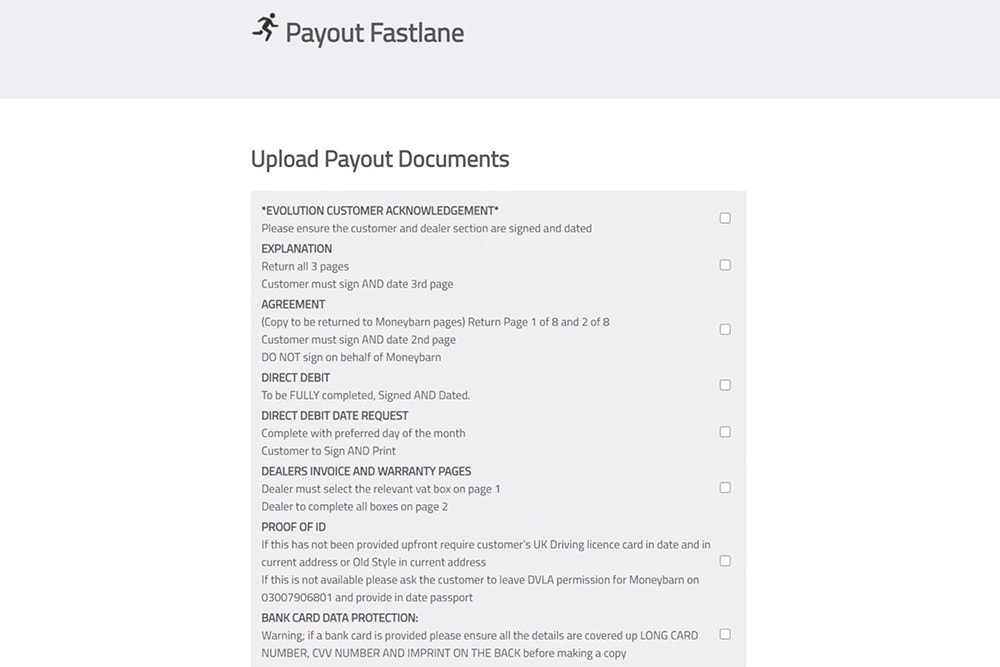
4. We also provide you with the documents you need to download and sign and re-upload.
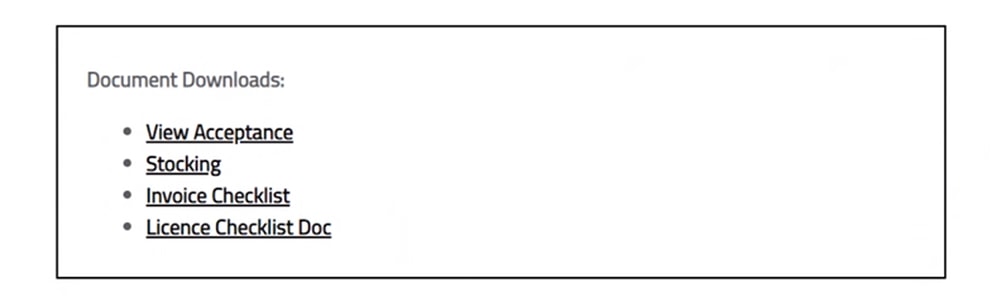
5. Use the upload buttons provided to securely upload your documents.